WordPress Installation with xampp server :-
Wordpress
–
WordPress is a free, open-source personal publishing
system that allows you to easily create a complex blog, or web log, on your site.
Written in PHP and supported by a MySQL database, WordPress offers intuitive
administrative tools and sophisticated design features that make it easy to
develop and integrate a personal or professional blog on your site.
Steps
For Xampp Installation :-
. 1 Firstly Install xampp server.
2. Wait for the installation process.
3. Click “YES” for the complete
installation of xampp server on your system
4. Now goto your browser and type
“localhost” or “127.0.0.1”
5. Now Click on “MySql” Admin to create
Database
6. Now create “Database”
7. Now goto C:/ - Xampp Folder
8. Open “Xampp Folder and goto “htdocs”
9. Put “Wordpress” file in the “htdocs”
folder
10.
Now
goto your browser and type “localhost” or “127.0.0.1”
11.
Now
create a configure file for the Installation of “Wordpress”
12.
Click
on “Let’s go” button.
13.
Enter
your Database connection details
14.
Now
fill up your “Information and Settings”
15.
Now
Wordpress is successfully Installed
16.
Now
login with your “Login Name and Password”
17.
Now
you have successfully Intalled Wordpress
·
How
to Intall Wordpress Theme ?
1. Goto “Dashboard – Appearance –
Themes and click on “Install Themes” option
2. Click on “Choose File” and Select
your Wordpress Theme. As I have downloaded some Themes.
3. Now Click on “Activate” option
4. Here My Wordpress theme is
Succesfully Installed and Activated.
Thank you.......











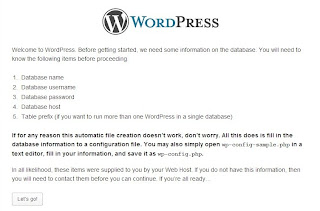









this is very old software ..... we need some new software/plugins...
ReplyDeleteFULL VERSION SOFTWARE | Free Software Download